26 Jan Creating a 12.2 Oracle Cloud Service
Back in late June of 2015, Larry Ellison launched several public cloud services , and one of those who were included was the Public DBaaS , today I had the opportunity to try out this new service and here we will go into how to create it and how to connect with sqlcli to this new service. As any cloud service, it all happens in the background, saving you from doing tedious configuration steps to start using your service.
In my case it took about 30 mins from when I clicked on create service, to start using my database.
So the first thing that you have to do, obviously, is access the Oracle Cloud My Services application , if you do not, see your sales rep or cloud administrator for you to gain access, remember this is not free, so be careful when doing all of this. Once you have access, click on the Oracle Database Cloud Service link and the following page will come up, click on “Create Service” :
Once you have done that, we need to choose the type of service we will solicit and the billing frequency, this goes to say that as I have talked in previous posts, it all depends on your business needs and abilities. the difference here between choosing a “Cloud Service” or a “Cloud Service – Virtual Image” is that in the first option the database and the database instance created for you, in the “Virtual Image” , you will need to do this yourself , so choose carefully, one of the good things that come with the first option , is that the cloud patching option comes with it, and in the “Virtual Image” you will still have to do this yourself.
As of the writing of this post, Oracle offers 3 DB versions 11.2.0.4 and 12.1.0.2, and 12.2.02 in my case I chose the latter

In the Software Release section, we get to choose the type of service that we will get when choosing the Cloud Software Edition, unlike the previous, here we will choose the bells and whistles that you will be licensed to use in this database, I won’t include here the differences between one and the other, but you can view it in cloud.oracle.com in the PaaS section and going to Database. In my case I just chose the regular Enterprise Edition :

When we get to the details section, we are now able to set the characteristics of the database service that will be provided, here it is important to select the correctly the “Compute Shape“, as this is critical to your billing that you will receive of use, it is also good to know that one OCPU ( Oracle CPU) is equivalent of a 3.0 GHz 2012 Intel Xeon with HyperThreading Enabled. Also you will have to add a Public SSH key to access your compute node, you can see in this link on how to create one . Also here you will set the usable storage, your system or administrator password for the database , the name of the SID and in the case you are using 12.1.0.2 version, the name of the PDB. Last but not least , here you will choose your backup destination, which in my case I just chose a local , but you can choose here the Oracle Database Backup Service if you have one.

Last but not least, you get a confirmation of the service you are about to create, as I didnt copy this particular screenshot when I created, here is a similar one, so you get the gist

Once you click on create, you can go and select the service and see the details of the creation process as well as some other like the Public IP, Port, etc.

Once the DB and VM are allocated, you need to go back to the Oracle Cloud My Services application and go to Oracle Compute Cloud Service console , this is so that we enable the security rule that will allow us to connect to port 1521 for this DB
In the page that comes up , go to the Network section, and you will see a set of Security Rules , which you will find disabled
In my case, I enabled the “dbaas/test-orcl/db/ora_p2_dblistener” rule
And in my case, and I want to emphasise this, which I am not caring about security, I also enabled the Security List for Inbound/Outbound Policy traffic
Once I had done this, I am now ready to connect to my DB via sqlcli like I would connect to any other DB:
Renes-iMac:bin Rene$ ./sql system@***.***.****.****:1521:OPCTEST
SQLcl: Release 4.2.0.15.177.0246 RC on Fri Aug 21 11:41:42 2018
Copyright (c) 1982, 2015, Oracle. All rights reserved.
Password? (**********?) ************
Connected to:
Oracle Database 12c Enterprise Edition Release 12.2.0.1.0 - 64bit Production
With the Oracle Label Security option
SQL> select name from v$database;
NAME
---------
OPCTEST
SQL> set lines 200 pages 9999
SQL> COLUMN PDB_NAME FORMAT A15
SQL>
SQL> SELECT PDB_ID, PDB_NAME, STATUS FROM CDB_PDBS ORDER BY PDB_ID;
PDB_ID PDB_NAME STATUS
---------- --------------- ---------
2 PDB$SEED NORMAL
3 PDB1 NORMAL
SQL> alter session set container=PDB1;
Session altered.Conclusion
As you can see it is quite easy to request a database service and start using it , you will have to start building your cases to use the public cloud, but once you do, you can see that using your database is no different from an on-premise to a cloud service.
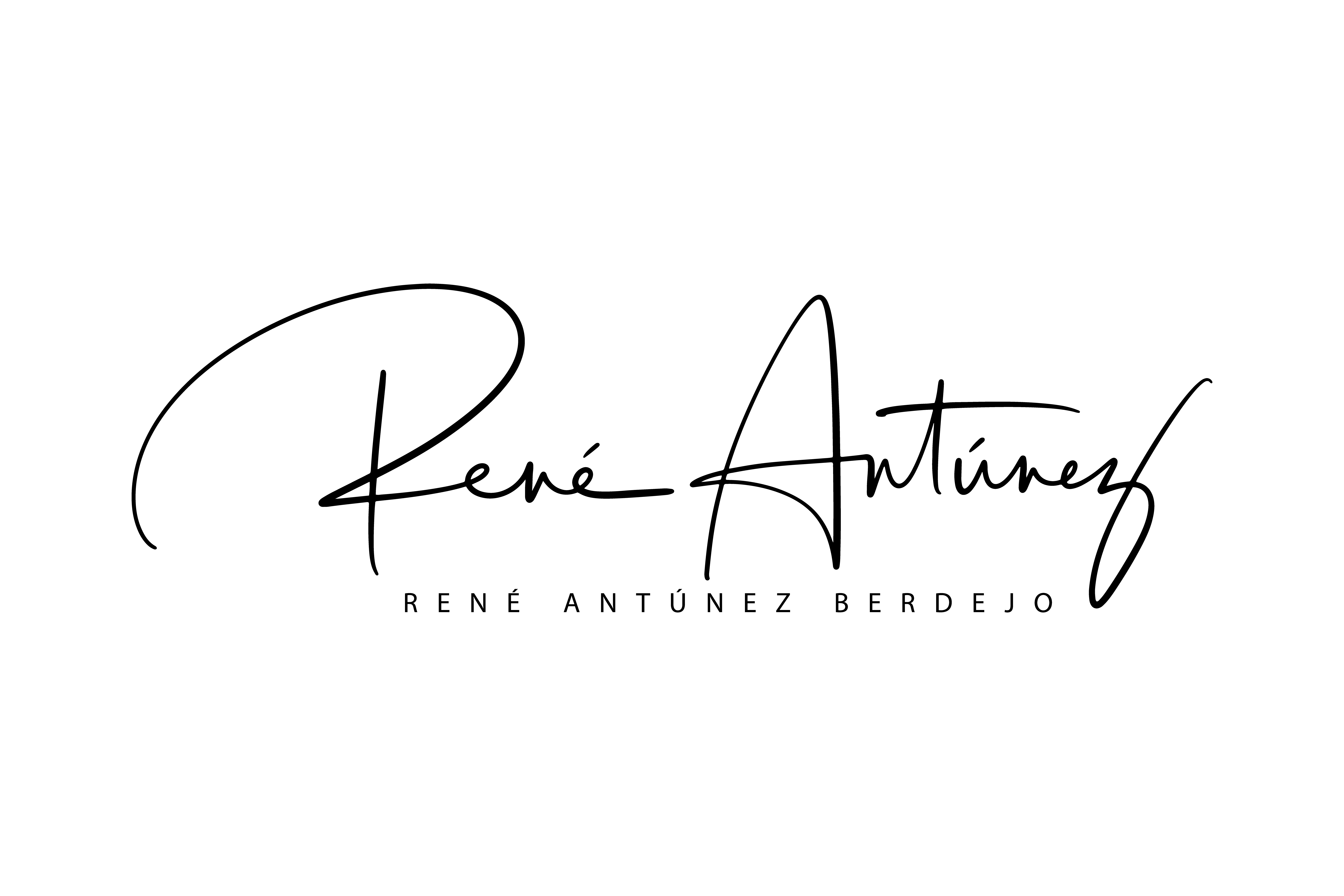






Sorry, the comment form is closed at this time.